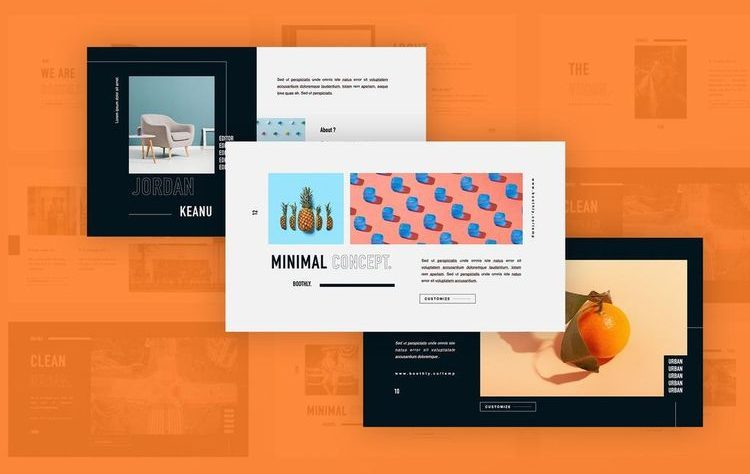Microsoft PowerPoint is a useful application and is often used to create a presentation file. The tools and features available in PowerPoint are complete enough to make the presentation of ideas or data more interesting. You can freely beautify presentation documents in Microsoft PowerPoint, such as adding animation, audio, video, images, and so on. In fact, you can also convert Microsoft PowerPoint (.PPT) documents into video formats. Converting PPT files into video format will make presentation sessions more practical. You don’t have to bother moving the slides page by page. Apart from that, converting Microsoft PowerPoint to video is also very useful when you want to upload a document to a site that can only contain video formats, such as YouTube. All elements that have been added to a Microsoft PowerPoint document will also go into the video, for example, images, transition effects, sound effects, and so on.
To convert a Microsoft PowerPoint document into a video, consider the following methods:
Open the Microsoft PowerPoint document that you want to convert into a video. Click the File menu in the upper left corner of the application. Find and click, Export settings menu. After entering the Export menu, select Create a Video. In the Create a Video section, you will be presented with options for video quality settings. and the duration of the slide show. Adjust the video quality you want to use. Microsoft PowerPoint provides three video quality options that you can choose from, namely; Quality for Computer Screens and HD 1920 x 1080 resolution with large file size Quality for Internet and DVD 1280 x 720 resolution with medium file size Quality for Portable Devices 852 x 480 resolution with small file size Then, you will also be able to add slide capture duration settings , with a default of 5 seconds per slide, via the Don’t Use Recorded Timings and Narrations option. However, if you have set the duration per slide, you can immediately include it by selecting the Use Recorded Timings and Narrations option. After you have adjusted the settings, click Create Video. Then, you will be directed to a specific folder location to save the video from your Microsoft PowerPoint document. Then click Save, you can choose the video in the format, MPEG-4 Video or Windows Media Video.
In the process of saving a Microsoft PowerPoint document into a video, it takes time depending on the elements in the document. The more elements you include in the document, the longer the storage time required will also be.
As information quoted by KompasTekno from the official Microsoft support site, the feature of converting Microsoft PowerPoint documents into videos, can only be accessed at a minimum on the Office 2010 application version. converting Microsoft PowerPoint (PPT) documents into videos, good luck.
The need for digital IT is needed in daily activities, Bead IT Consultant is the right choice as your partner, visit our website by clicking this link: www.beadgroup.com