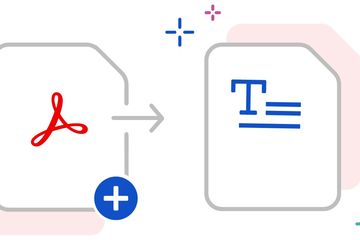One of the widely used document formats is PDF. With this format, the document is usually only for viewing, not edited or modified. Files or documents saved in Portable Document Format (PDF) do offer a number of advantages. The use of the PDF format also makes it easier to share, and the saved document format will be intact. Therefore, many users change the file extension to PDF. Another plus is that PDF files can be accessed via multiple devices, including PCs and mobile phones. In fact, documents in PDF form can also be opened via browsers, such as Mozilla Firefox, Microsoft Edge, and Chrome.
However, there are times when for certain reasons and interests the user has to edit the document or have to convert it to Word format. Some users still rely on document format converter applications to convert them. This, of course, is a bit time-consuming because it requires users to download an application or have to open a document format converter page.
Convert PDF to Word without any additional apps
The first way, copy and paste the text
In the first method it is intended for users who only want to convert some parts of text or tables from PDF to Word. Open a PDF document Select or highlight the selected text or table then click the “Copy as Text” or “Copy as Table” button. Then paste the copied text or table in the Word document. Done, and ready to edit it.
The second way, using Google Drive
Upload the PDF file to Google Drive After that right click “Open With” on the document and click “Google Docs” The document will appear on Google Docs After that Click “File” Click “Download as” and select the format “Microsoft Word” Save and name it file Files can now open in Microsoft Word
The third way, via Google Docs
This method is almost the same as the second method, however, users only need to open Google Docs Open Google Docs Select “File” then “Open” Select the PDF document to be converted into Word The document will open via still in PDF format Select “Open with Google Document” at the top of the document will open Select “File” then “Download” select “Microsoft Word” The document will be saved with a Microsoft Word file and don’t forget to name the file.
The fourth way, using Adobe Acrobat
This method is easier if the user has subscribed to Adobe Acrobat. Open a PDF document See the menu on the right there are several features, select “Export PDF” Select the format “Microsoft Word” Click “Export” Then save and name the document that has been converted to Word It should be noted that the layout and neatness of the document will change then from that the user needs to set and edit it again.
The need for digital IT is needed in daily activities, Bead IT Consultant is the right choice as your partner, visit our website by clicking this link: www.beadgroup.com