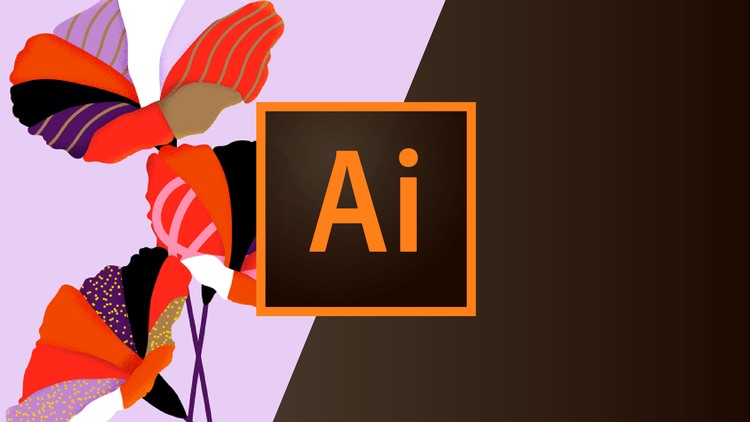Before we go to the core that we discuss, maybe from several have met Adobe Illustrator software. Adobe Illustrator software is one of several graphic design software. Graphic design software is a software program that is used to create graphic designs on a computer, while graphic design is a visual representation of ideas with symbols, words, and images on a computer.
WHAT IS ADOBE ILUSTRATOR?
Adobe Illustrator is a drawing software created by Adobe Systems that uses vectors. Adobe Illustrator was first created in 1986, and was designed to work with Mancintosh computers.
ADOBE ILLUSTRATOR COMPONENTS:
Menu Bar in Adobe Illustrator
FILE = save, open, export, import and print
Edit = cut, copy, paste and change images
Object = tidy up the object
Type = change the font type and font size
Select = Relates to the selected image
Filter & Effect = give certain effects
View = view settings
Window = set/display window
Help = displays Adobe Illustrator help and tutorials
toolbox
Selection Tool(V)= select one or more objects
Direct Selection Tool(A)=selects a point or curve segment inside the object
Magic Wand Tool(Y)=select one or more objects freely.
Lasso Tool(Q)=Selecting a point or segment of a curve by lasso inside the object
Pen Tool(P)=draw straight/curved lines
Type Tool(T)=write letters
Line Segment Tool()=drawing line plane
Ellipse Tool(L)=draw a circle
Paintbrush Tool(B)=draw according to the currently active brush selection
Pencil Tool(N),=edit line
Blob Brush Tool(Shift+B)=free drawing like painting
Eraser Tool(Shift+E)=delete object area
Rotate Tool(R)=rotate object
Scale Tool(S)=resize object dimensions
Warp Tool(Shift+R)=distort the line
Free Transform Tool(E)=change dimensions, rotate/tilt objects
Symbol Sprayer Tool(Shift+S)=draw based on the active symbol
Column Grapht Tool(J)=draw statistical graph
Mesh Tool(U)=make a colored object
Gradient Tool(G)=make color gradation
Eyedropper Tool(I)=takes a color sample from an object
Blend Tool(W)=mix colors
Live Paint Bucket Toll(K)=fill the fill color on the object
Live Paint selection Tool(Shift+L)=select the fill color on the object
Artboard Tool(Shift+O)=select, change, shift the position of the artboard
Slice Tool(Shift+K)=cut object
Hand Tool(H)=shift worksheet
Zoom Tool(Z)=zoom in view
Fill(X)=choose inner color
Stroke(X)=choose line color
Color(<)=activate the color palette None(/)=declare no color at all Change screen Mode(F)=choose screen display Gradient(>)=activates gradient palette
The need for digital IT is needed in daily activities, Bead IT Consultant is the right choice as your partner, visit our website by clicking this link: www.beadgroup.com