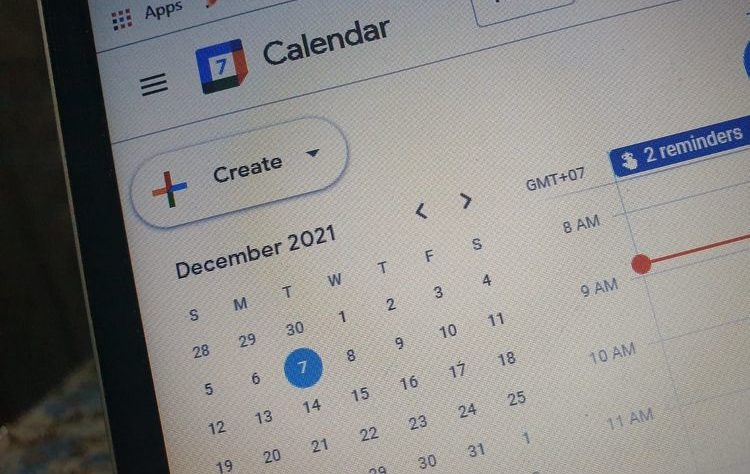Google Calendar is a tool from Google that is useful as a reminder of daily activities. For example, to remember meeting agendas, organize activities, daily to-do lists, and so on. However, Google Calendar’s function is not limited to reminders. In Google Calendar, users can also add notes or file attachments. This is certainly useful for workers who have a myriad of meeting agendas. During the meeting, of course you will note various important things in the discussion and of course these things should not be left behind. Now, on Google Calendar, these notes can be easily shared and accessed by all meeting participants. This is, of course, more efficient than giving a brief via instant messaging or SMS to meeting participants. So, how? There are two ways to add notes to Google Calendar, namely via the website and through the Android application that can be downloaded on the Google Play Store.
Creating Google Calendar notes via the web
• Go to the calendar.google.com site
• Click one of the desired date fields to create a new event on the Google Calendar main page.
• Write the title of the event.
• Click “Add Description or Attachment”.
• You can write in the notes field and attach the available attached files.
• If you have made notes on the event detail page, go to the description section then click “Meeting Notes”.
• Then, you will be directed directly to the available meeting notes.
• The notes are flexible which means you can edit or not, the changes you make to the document will be saved automatically.
Make Google Calendar Notes Via Android
• Open the Google Calendar app
• Click the month name icon at the top right Click the desired date
• Click the + icon at the bottom right
• Select “Event” Create a title for the event to be created
• Set time Scroll down to Click “Add Description” or “Add Attachment” There you can add multiple notes or attach notes via Google Drive.
• The available meeting notes can be accessed by all members and will be saved automatically
• Click “Save”
You can now view and access notes or attachments in Google Calendar. View Photos How to make notes on Google Calendar visa application Android version. Google Calendar can be shared with certain people. However, this can only be done through the web version of Google Calendar. How to share Google Calendar is with the following steps: Go to the following Google Calendar site.
• Click “my calendar”, then click which note you want to share.
• Then, click on the vertical three dots icon, followed by clicking on “settings and sharing”
• In the “share with specific people” field, click “add people” and then enter the e-mail address in question.
• Users can also create mailing lists (e-mail groups) to facilitate the distribution of invitations.
• Click send.
How to open notes in Google Calendar
Meeting participants who have access to Google Calendar, can go directly to the notes link attached to the meeting schedule. So that when the meeting arrives you can simply click on the note on the event details. You can just check it or change it. All note changes will be saved automatically.
What are the Benefits of Google Calendar?
Google Calendar is very useful for professional and business purposes such as scheduling events or meetings, responding to and managing event schedules, sharing and viewing calendars, accessing office notes and tasks that make it easier for each other to coordinate well with each other and of course be a reminder of the agenda so that they don’t forget. Also read: iOS Calendar Emoji Is Always July 17, What Does It Mean? In addition, in Google Calendar you can directly attach Google Meet schedules and links that can be accessed by everyone. So there is no need to bother sending links personally via short messages to colleagues.
The need for digital IT is needed in daily activities, Bead IT Consultant is the right choice as your partner, visit our website by clicking this link: www.beadgroup.com