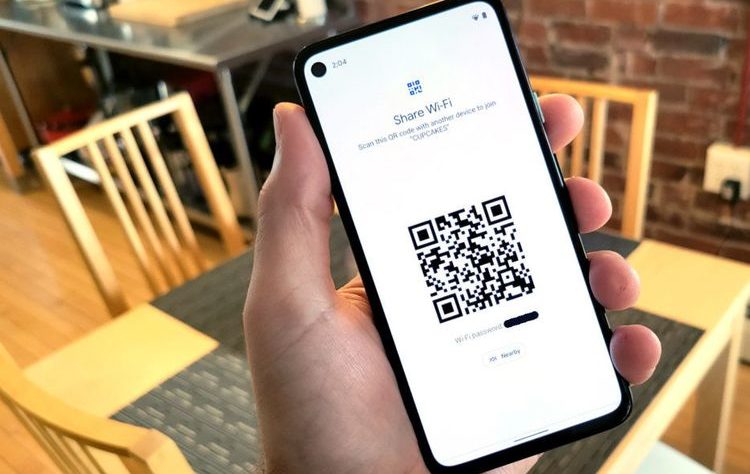For some people, setting up their own WiFi network at home is the right choice. Especially if the majority of work and learning activities are done at home. Of course in its use you are familiar if the use of WiFi requires the user to enter a certain password. Passwords are useful for securing devices from hackers or unwanted people. Therefore, WiFi owners are advised to use a secure and strong password.
How to share WiFi password with Android phone QR code
But there are times when you have to share your WiFi connection with someone who visits your house for some reason. Not only that, those of you who accidentally visit a new place and intend to connect your device to the WiFi network, of course have to type in the WiFi password which is sometimes quite complicated.
Overcoming this, for those of you who know how to share a Wifi password with an Android phone, it can be done easily without the hassle of typing it, which is enough to scan the QR code. How to share Wifi password with QR code using Android phone? here are some steps that you should pay attention to.
How to Get a WiFi QR Code
Before using this method, you need to note that how to share passwords using a QR Code can only be done through the Android 10 version or the latest. Go to “Mobile Settings” Go to “WiFi Settings” Tap the WiFi network from the list of available connections Tap “Share” using the QR code icon After tapping the “Share” icon your device will require authentication to ensure that the user of the device is really you. You can use your phone’s pin or fingerprint to authorize the QR code generation request Done, you will see the QR code on the WiFi network
How to scan Android WiFi QR code
Now after getting the QR Code, you or your home visitors can easily scan WiFi with just a scan of the QR Code. Here’s how. Turn on the use of WiFi on your device Tap the QR code icon next to “Add Network/Add Network After that you can scan the QR code that has been provided
Another alternative way is that you can tap on the SSID of the Wifi network then a text box will appear to enter the password, here you can press the QR Code icon located near the field to enter the password.
For older Android versions
You can do this method if you still have a mobile device with Android 9 version or earlier.
To be able to use a QR Code to get a WiFi password, users should be able to download and use a third application such as a QR Barcode Scanner. Here are some of the steps. Download the QR Barcode Scanner application on the Google Play Store Open the application that has been installed on the cellphone Then the screen will display a camera shot to scan the QR Code Navigate to the available WiFi QR Code Done, the device will successfully connect to the WiFi network Those are some easy ways to share WiFi password in using QR Code on Android. It’s now easier for you to share WIFI passwords without the hassle of having to keep multiple complicated passwords.
The need for digital IT is needed in daily activities, Bead IT Consultant is the right choice as your partner, visit our website by clicking this link: www.beadgroup.com