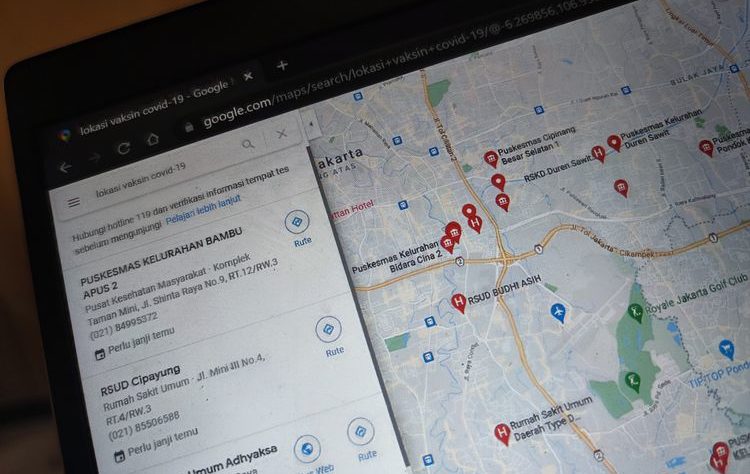To find a location point on Google Maps, usually some people are more comfortable opening it via a computer (desktop/laptop PC) because the screen size is wider. The goal is none other than so that users can see the location point more clearly. However, to match the same location point with Google Maps accessed via a computer, users usually have to open the Google Maps application on their smartphone. Fortunately, through a feature called “Send to Your Phone”, Google Maps users don’t have to bother anymore to do this. This is because this feature allows users to share location search results on Google Maps to smartphone devices.
So, how to use the “Send to Your Phone” feature on Google Maps? Please see the steps below,
How to share location on Google Maps from PC to Smartphone
• First, open the Google Maps site at the following link via a computer device browser (desktop/laptop PC).
• Next, enter the location you want to search for in the “Search” field on the left, then press “Enter”.
• If you have, the search results will appear from the point of the location you were looking for earlier.
• To share the search results for the location, click the “Send to Your Phone” option located to the right of the “Nearby” menu or to the left of the “Share” button.
• When clicked, a small pop-up window will appear showing three options, namely the name of the connected device, your email address, and your phone number.
• Before sending, make sure that the Google Maps account on your computer is compatible with the mobile version of the Google Maps application.
• You can directly select one of the three options.
• If you click the “email” option, the search results on Google Maps will automatically go to your gmail address.
• Meanwhile, if you select the “phone number” option, the location point searched via Google Maps on the computer, will enter the SMS menu. To open it, you just need to click on the link provided in it.
• Then, if you press the “connected device” option, the location search results will appear in the Google Maps application on your smartphone, precisely in the “Notifications” menu.
The need for digital IT is needed in daily activities, Bead IT Consultant is the right choice as your partner, visit our website by clicking this link: www.beadgroup.com