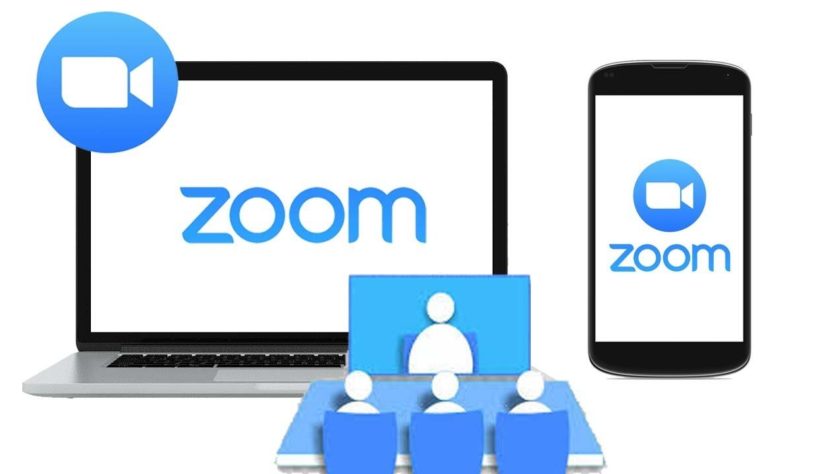The Zoom video conferencing application offers a feature to blur the background image when making a video call. When this feature is activated, the background will appear blurry like a bokeh effect. As a result, other Zoom participants cannot see objects or scenes behind the user clearly to maintain privacy.
Blurring the background in Zoom can be done on Android, iOS, to Windows and MacOS desktop PCs and laptops. The steps are as follows,
How to blur Zoom background on PC, laptop, and Mac
1. Make sure the PC device is running Zoom on the latest version, at least version 5.5.0 (12454.0131) for Windows users or version 5.5.0 (12467.0131) for MacOS users.
2. Open the Zoom application and press the “Settings” button.
3. Select the “Background & Filters” menu then select the “Blur” effect.
4. As soon as the effect is selected, the background will appear blurry.
How to blur Zoom background on PC, laptop, and Mac
1. Make sure the PC device is running Zoom on the latest version, at least version 5.5.0 (12454.0131) for Windows users or version 5.5.0 (12467.0131) for MacOS users.
2. Open the Zoom application and enter the online meeting room.
3. On the Video Preview page, select the “Change Virtual Background” icon.
4. Next, select the “Blur” option to blur the background appearance.
It should be noted that the blur option in Zoom will also be applied to each subsequent online meeting attended. If you want to disable blur in Zoom, users can select the “None” option in the background settings.
The need for digital IT is needed in daily activities, Bead IT Consultant is the right choice as your partner, visit our website by clicking this link: www.beadgroup.com