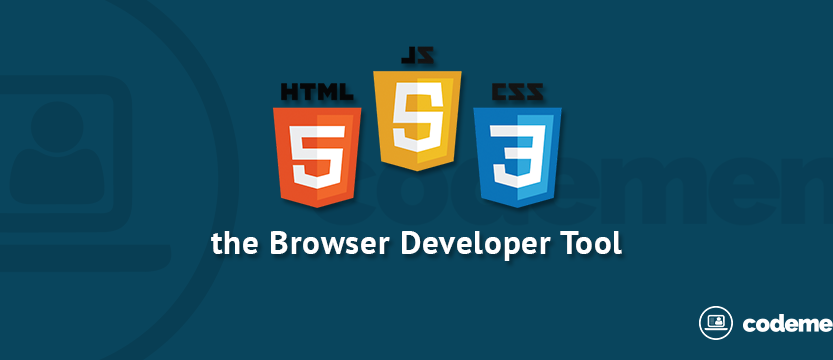Understanding Browser Developer Tools
Have you ever learned Javascript for the first time but didn’t know what tools to debug using? Or have you ever wanted to see a composition of certain HTML elements on a web page but had to open all the contents of the HTML file and search for it line by line?. Don’t worry, now every browser has embedded tools called developer tools.
These developer tools are here to help web developers solve problems that occur in web applications and perform debugging. For example, the problem that occurs is that there is a page that fails to load when making a certain request, wants to see the header sent from the client to the server, or wants to see whether the AJAX written is running according to specifications or not.
For debugging we usually want to do it against the Javascript or CSS code that we write. With these developer tools, you don’t need to use alert() to see the processes that occur in the Javascript that you write. You can simply use console.log() then see the process that occurs in the developer tools. Generally, a developer tool found in a browser has a menu of inspect elements, style editors, Javascript profilers, consoles, network monitors, and resource monitors. Generally, developer tools have functionalities for
Editing CSS directly when a web page is being opened has a feature to check HTML elements to monitor what is happening. when the user makes a request and the server responds profiling to see the performance of Javascript against the CPU, the console to see what processes occur with the Javascript code, performs debugging of the Javascript code.
Developer Tools di Microsoft Internet ExplorerFor other additional features, it depends on what browser you are using because the additional functionality will differ from one browser to another.
Techniques for Viewing Developer Tools
If you want to see developer tools in multiple browsers, you can follow these steps: In Opera, you can activate developer tools by pressing the key combination Ctrl + Shift + iIn Safari, you can also activate developer tools in the same way as in Opera, namely by pressing the key combination Ctrl + Shift + iBy pressing the key combination Ctrl + Shift + J, you can see the developer tools in Google ChromeDeveloper tools in Firefox you can activate by pressing the key combination Ctrl + Shift + kUnlike other browsers, you can see the developer tools in Internet Explorer 9 simply by pressing the F12 key
The need for digital IT is needed in daily activities, Bead IT Consultant is the right choice as your partner, visit our website by clicking this link: www.beadgroup.com