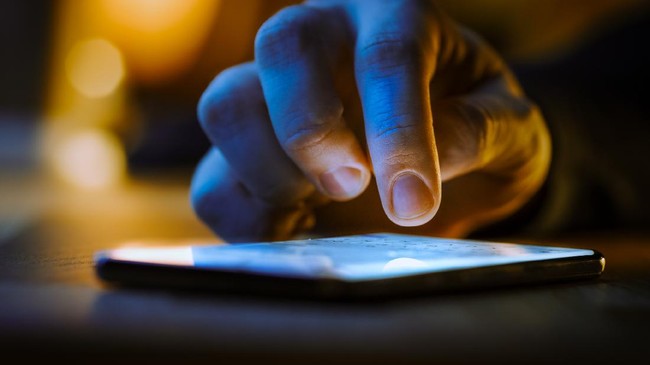Android has a number of hidden features that are prepared for users so as not to get addicted to gadgets.
This feature is prepared so that users can manage the time they spend on smartphones so that the devices they use do not become addicted.
Google shares some of these tools and features through the Android Digital Health Tool. This feature is expected to help users find a good balance with technology, without being overly addicted.
Android Digital Health Tool, provides users with a daily overview of how often you check your phone and how often you use various applications.
App Timer On Android
This feature allows to set a time limit for the use of an application. After reaching the maximum duration limit, those apps and sites will pause and notifications will go silent. So the application will only spend the time you want, right at the time that has been set before.
Access way:
- Open your phone’s Settings app.
- Tap Digital Health & parental controls.
- Tap the chart.
- Next to the app you want to restrict, tap Set timer .
- Choose how much time you can spend in that app. Then, tap Set.
Sleep Time Mode On Android
Through sleep time mode, it is intended for users to be calmer at night. Schedule it for your bedtime so it automatically turns your screen grayscale and automatically mutes notifications. With this feature it is claimed there will be no endless distractions to keep you awake.
- Open the Clock app.
- Tap Bedtime.
- On the “Schedule” card, tap the time under Bedtime.
- Set bedtime and days to use bedtime routine
Focus Mode On Android
Focus Mode lets you choose which apps to pause temporarily. If you want to turn off annoying apps to get things done, you can enable this mode. Additionally you can set a schedule to activate Focus Mode automatically.
- Go to Settings.
- Select Digital Wellbeing & Parental Controls.
- In the Ways to Disconnect section select Focus Mode.
- Tap Focus mode, then select which apps you want to fall into this mode category.
- Select Turn On Now.
Do Not Disturb Features On Android
As is well known, this feature is useful for muting the sound on the phone, stopping vibration, and blocking visual disturbances. With this feature you can choose what you block and what you allow, to limit the activities that make users addicted to using Android.
Access way:
- Swipe down on your phone screen to open quick access.
- The Do Not Disturb option will appear in one of the visible icons.
- The Do Not Disturb button will look like a circle with a horizontal line in the middle.
Second way:
- Go to Android phone settings
- Tap Notifications,
- Then select Do Not Disturb.
Break Reminder On YouTube
Once you know how much time you spend on the app, you may want to set a maximum limit. Some users easily lose track of time when they are having fun. That’s why there are several features that will help you set up a reminder to take a break. To enable break settings on Youtube:
- Go to Youtube settings
- Choose the right amount of YouTube time for you.
- If the viewing time exceeds the limit, a reminder will appear on the screen.
Watch Time Profile On YouTube
Watch time profiles allow users to check users’ average daily watch time. It also shows how long you’ve watched videos on YouTube in one day, in the past, and over the last 7 days. But the feature is only available on mobile devices, not yet available in the desktop version on PC. To view your viewing time profile:
- Sign in to YouTube.
- Tap the profile picture.
- Tap the Watch Time Dashboard icon
That’s a series of features on Android so you don’t get addicted to using it. Technological advancements are indeed needed by most people, but it is advisable to stay balanced in using them.