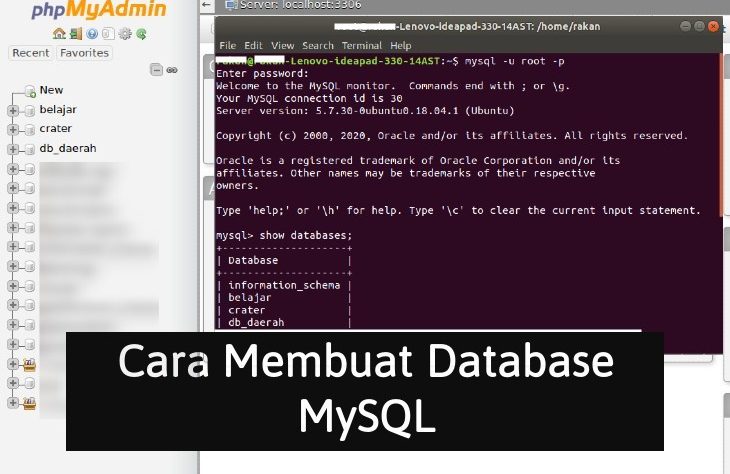- MySQL short explanation
MySQL is an open source relational database management system that can run on almost all types of platforms such as Linux, UNIX, and Windows. However, MySQL is better known as database management for web-based applications.
- How to create a database in MySQL
There are various steps to create a database in MySQL, namely:
- Creating a Database Through cPanel
cPanel is a service provided by web hosting, how to make it, namely:
- Please Login to cPanel
- Then click the “MySQL databases” menu which is in the databases column.
- Go to the new database menu then create with create database to create a new database.
- Please return to the previous page by pressing “go back”.
- Add a new user in the Add New User section, fill in the user name in the Username column, along with a password in the Password column, then click the Create User button to create a new user.
- After that click Go Back to return to the previous page.
- The next step is to add a user to the database. In the Add User To Database section, please select the user and database through the drop down menu that you have created, then click the Add button to save the changes.
- Please tick the ALL PRIVILEGES option then press the Make Changes button to save the changes.
- Creating a database with XAMPP
Make sure you have installed XAMPP, how to make it is:
- please run XAMPP then click the Start button on the MySQL row.
- Open the Command Prompt by pressing the Windows logo key + R, then type CMD then press Enter.
- At the command prompt type the command cd c:\xampp\mysql\bin then press Enter (if you installed XAMPP directly in C)
- Then type the command mysql -u root
- Next to create a database, please enter the command create database nameDatabase; then press Enter (in this example the database name is Databasename)
- To view the databases that you have created, please type the command show databases; then press Enter.
- Creating a database with PhpMyAdmin
- Please run the Apache and MySQL services in XAMPP by pressing the Start button.
- In the browser, please access the following URL: localhost/phpmyadmin
- To create a database, please click New, enter the name of the database you want, then click the Create button.
- You will see the database that you have created on the left menu
Please choose one of the 3 methods above and the database is ready to use
- Conclusion and Closing
Those are some ways to create a database in MySQL that you can try. The database function is of course very important for the website.
The need for digital IT is needed in daily activities, Bead IT Consultant is the right choice as your partner, visit our website by clicking this link: www.beadgroup.com