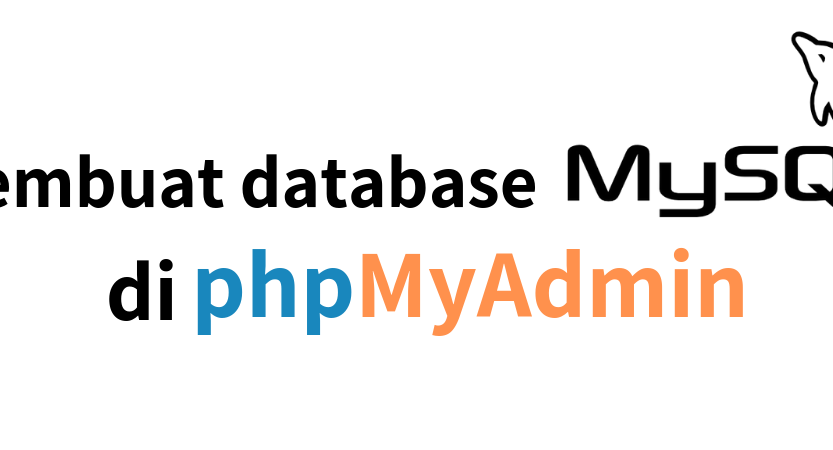- XAMPP brief introduction
XAMPP is a software consisting of Apache, MySQL and PHP that allows you to have a local server. By using this local server, you can start to develop a website or application and also create a database. Before creating a database in phpmyadmin make sure you have XAMPP installed.
2. Creating Databases and Users
Log in to xampp, enable apache and mysql.
Open a browser type “localhost/phpmyadmin”
Enter the database menu, enter the desired database name and click “create”.
Next add the name “user” for the database you just created. Please enter the database that has been created. You can find it on the left. After that, click the name of the database and then click the “Privileges” menu. Continue by clicking “Add user”.
After you click “Add User” a new user creation form will appear. In the “username” field, you can fill it with any name you want. Then also fill in “host”, use “use text field” only, then fill it with “localhost”. Next, enter the “password” 2 times and must be the same. Finally, check the “grant all privileges on database” checklist.
Scroll down, and you will find the “Global Privileges” option to give users access to manage all databases, click “Check All” . After that, click the “Add User” button.
23. Creating Tables
On the left panel phpmyadmin select the database that has been created
Type “new”
Type the table name and the number of columns
Enter a name, name is your column name
Enter the type, type is the data type used if there are int for numbers, char for fixed letters, varchar for non-permanent letters and so on.
Enter the length or value of a character.
Then select and add only what is needed.
On the top panel select “add” and enter the desired table contents
To check it look in “explore”
Database users and tables have been created.
4. Conclusion and Closing
To store data, a database is needed and how to make it can vary from the terminal or phpmyadmin, it is quite easy to create and the database can be very useful for storing data.
The need for digital IT is needed in daily activities, Bead IT Consultant is the right choice as your partner, visit our website by clicking this link: www.beadgroup.com