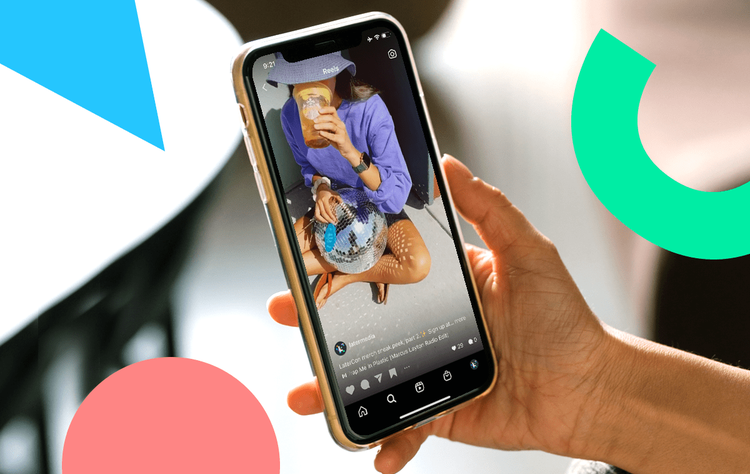Instagram released two new features for Instagram Reels. The two new features are Voice Effects and Text to Speech. As the name implies, the Text to Speech feature allows Instagram Reels creators to include “subtitles” that appear automatically in the application. This feature detects the sound in the video, then converts it into a text format that is displayed on the screen. Text to Speech is similar to subtitles in movies, only the text displayed is made in real time based on what the people in the video say
Meanwhile, Voice Effects is a feature that allows Reels users to change their voice by adding audio effects. The user’s voice, for example, can be made to sound like a robot, or higher pitched as if he had inhaled helium gas. The Text to Speech feature is currently still not available. However, Voice Effects can already be used. The steps can be seen below. How to use the Voice Effects feature on Instagram Reels
• First, make sure your Instagram app is updated to the latest version.
• Then open the Instagram application via your smartphone (Android/iOS).
• On the main page, click the movie clip icon at the bottom center to create a Reels video.
• Then, on the next page, click the camera icon in the upper right corner, then select an option, whether you want to record a video or take it from the phone gallery.
• This time, KompasTekno has prepared a video taken from the phone gallery. You can enter more than one video by pressing the “Add” button in the upper right corner.
• After the video is selected, you can trim the video clip to the desired length.
• Next, click the “Preview” button in the lower right corner.
• On the next page, click the “Adjust Video” button in the lower left corner.
• Later, three audio settings options will appear, namely “Camera Audio”, “Voice Over”, and “Add Music”.
• Click the three dots icon in the “Voice Over” option, then select “Add Effects”.
• There, you can choose what sound effect you want. There are five sound effects to choose from, namely “Helium”, “Giant”, “Vocalist”, “Announcer”, and “Robot”. Each will have a different effect on your voice.
• If you have determined the sound effect, click the “Done” button on the available menu.
• You can also adjust the volume of the song or the sound from the original video.
• When all stages are complete, you can simply click the “Next” button in the lower right corner, to upload the video as Reels content.
• Later, your videos will appear automatically in the Instagram Reels tab.
The need for digital IT is needed in daily activities, Bead IT Consultant is the right choice as your partner, visit our website by clicking this link: www.beadgroup.com